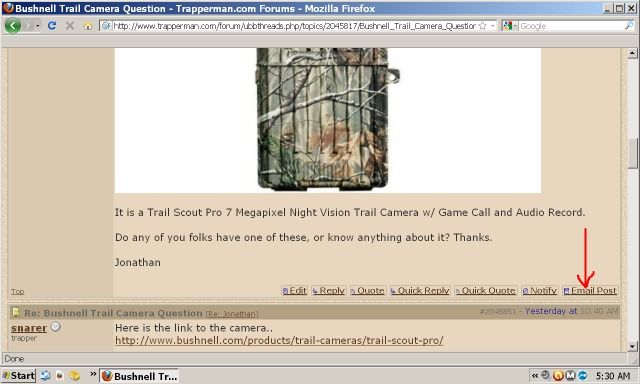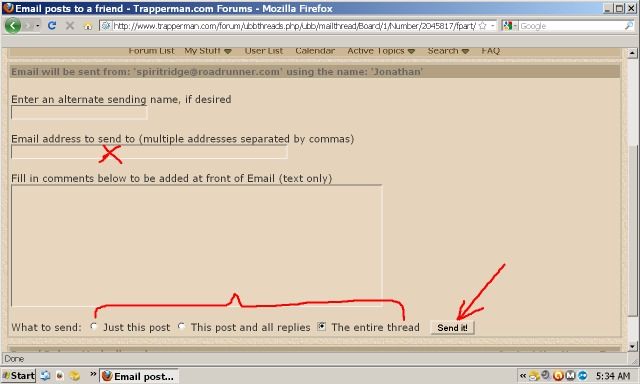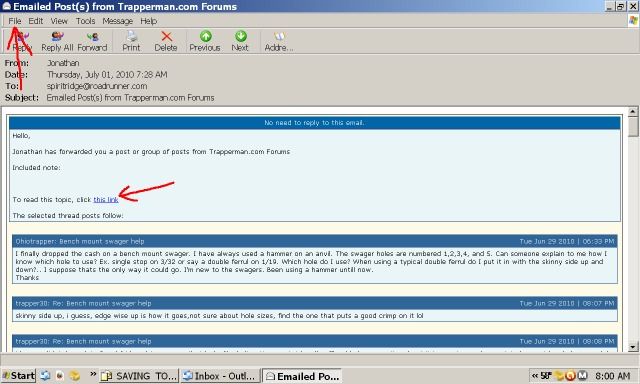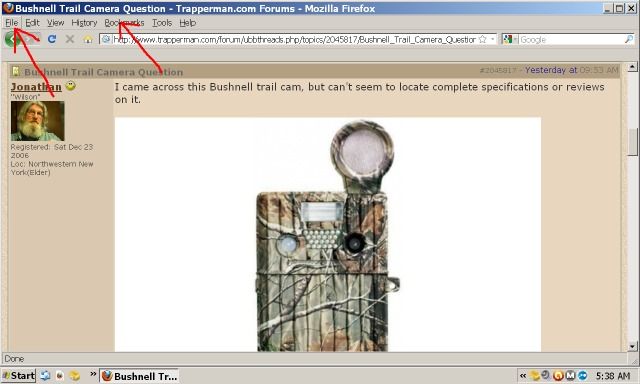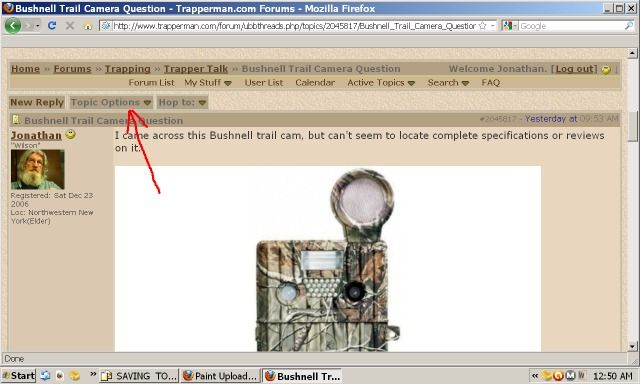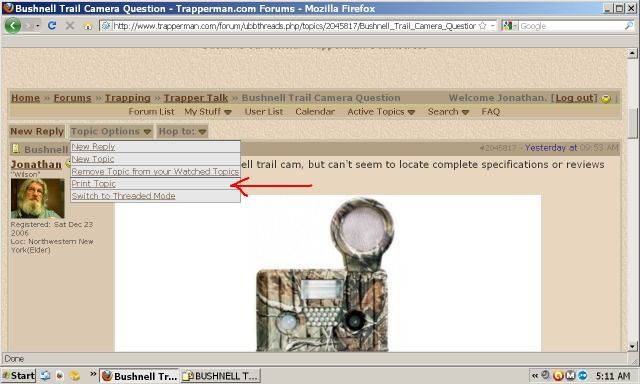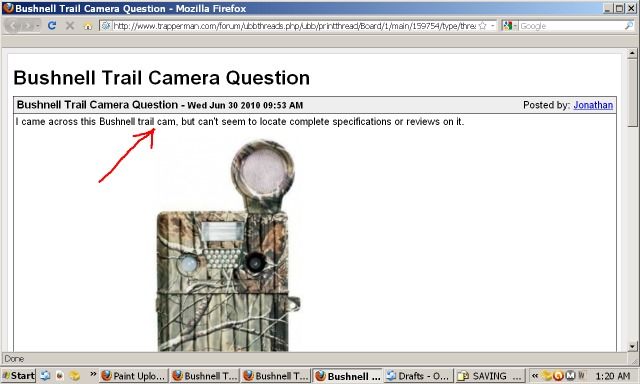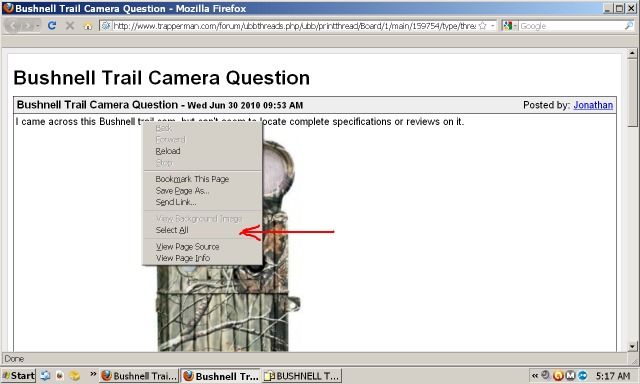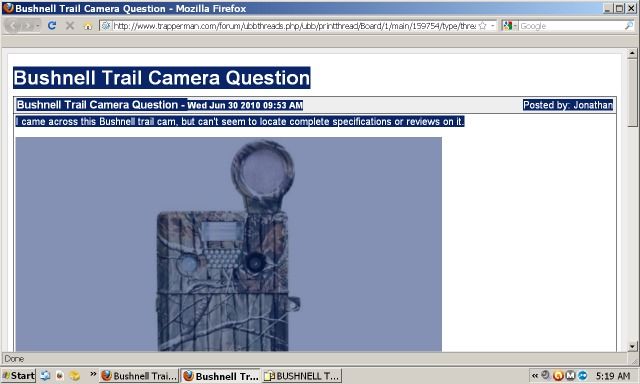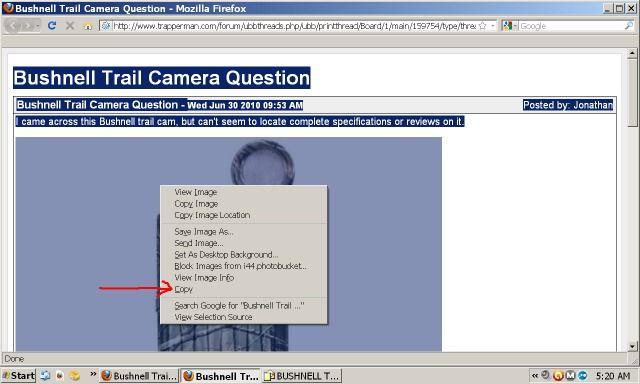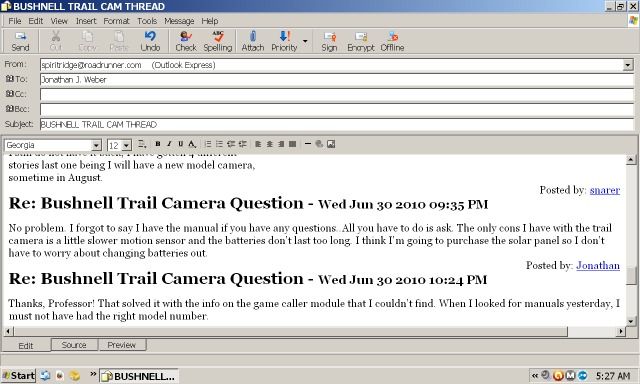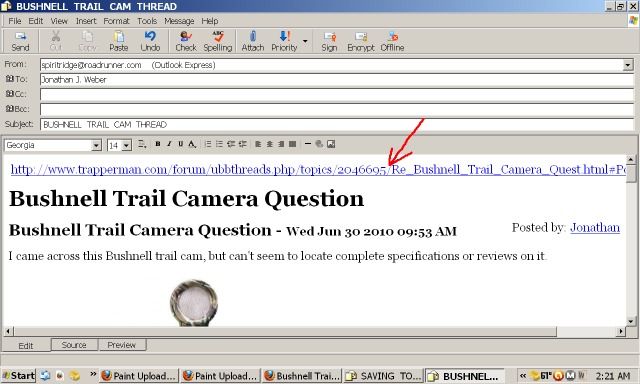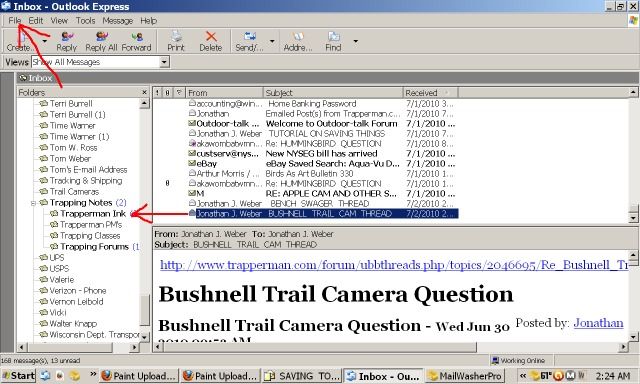This may be of interest to you as a future reference. It is from a post that I made on this topic in early July that I "saved" to my files - a thread that was eventually deleted, so the link to it is not available. This is a reconstruction of it - took a little while to find and put the 14 photos back in it.
After checking this going back and forth, I believe the photos are all in the right place.
There is still another route to take that was suggested to me by member Tsarevna. It involves creating an icon folder on your desktop for saving things to as well as the examples shown here.
If there is interest in how to do that, I will craft another tutorial to explain it as best that I can as an alternate option.
Jonathan
--------------------------------------------------------------------------------------------------------------------------
Saving Topics From T-man For Future Reference
Saving Topics From T-man For Future Reference
Posted by: Jonathan
Saving Topics From T-man For Future Reference - Fri Jul 02 2010 05:04 AM
Over the years of my membership here, I have only seen bits and pieces on how to do stuff related to this topic, which were posted in the voice that anybody who has a computer should already know how to park something they would like to save - usually without a step by step itemization on how to actually do it so a computer challenged dude like myself could figure it out. I have grown a little bit since those days.
Disclaimer: I have no illusions of pretending to be an expert at saving things from T-man that I am interested in. I am fully aware that we all have our own ways of doing things, and there is always a better way of doing something hidden somewhere on the cyber shelf. The following accounts are being shared only as examples of what I have discovered to work best for me.
Quite often there are informative topics of discussion related to our interests with details that we would like to remember and refer to from time to time. There are basic ways of doing that through your pc operating system's browser: bookmarks, documents, favorites, files, save as, etc. However, these tools usually only have provisions for saving just the link or URL title - the narrative, illustrations and photos with a selected post/thread on a forum cannot be accessed or viewed until the link is opened.
Enter the "What If." If the site crashes, those saved links will be gone forever. Even when there are periodic shutdowns here for "site repair," many threads that are not in the Archives, seemingly perhaps because their topics may not be directly trapping related, or not too noteworthy to save for posterity, are culled to save and gain space. Thus, ending in missing links to topics that were important and of interest to you.
This site has two, rare, built-in provisions in its menus for saving topics of interest compared to any other internet talk forum that I am aware of, and many members may not be aware of them or know how to use them.
For those of you who do not, let me introduce you to how I use them. I am not going to make any assumptions, so this tutorial will be presented in as simplified a format that I can best explain the steps. In order to do that, I had to include several graphics.
I have chosen a recent post of my own that I started to illustrate both examples. Let me preface this with what I am using, which will probably be different from your format, but the principle is the same no matter your operating system, default browser's menu, e-mail server or 'Save As' filing tools.
Mine are as follows as a matter of reference:
Operating System - Windows XP Pro
Default Browser - Mozilla Firefox
E-mail Server - Outlook Express
SAVING ON THE E-MAIL MENU
This method is the quickest, but it has its own quirks and limitations that I will discuss later.
Step 1 - Pull up the first page of the post.
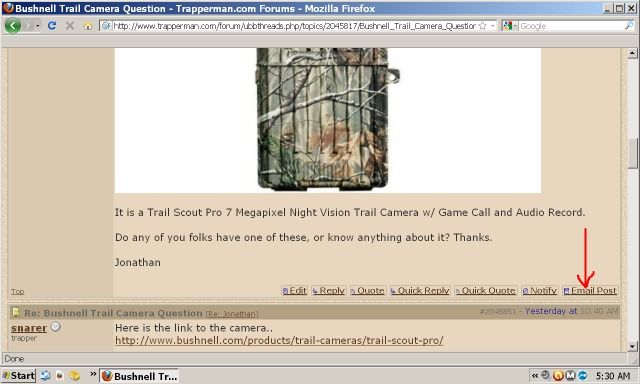
Step 2 - Left click on "Email Post"
Step 3 - This will follow:
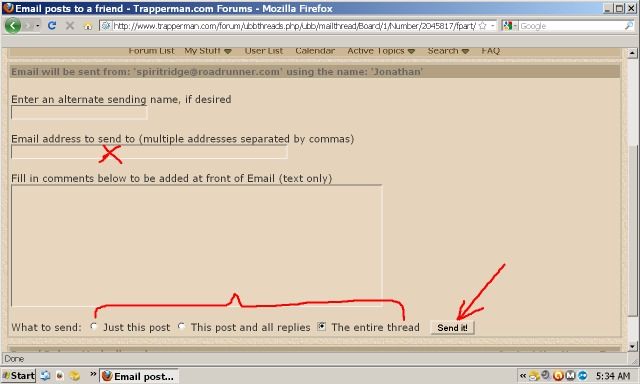
Enter an e-mail address at the "X", then bullet one of these three options at the bottom and left click Send It!
Check your e-mail inbox and open the T-man post you sent to yourself. It will, or should, look similar to this:
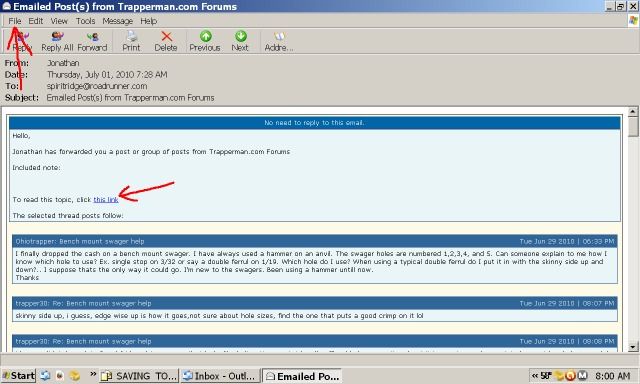
From here you have a few options to how you choose to save/view it. You can save it in this small, blue text format by clicking on File (Save As) in the upper left and put it where you want to. That will save the link, and when you open it later from there it will appear in blue, with small text and any photos.
Or, click on "To read this topic, click this link" - red arrow to lower left. That will open it to view as if you were seeing it normally on the T-man page.
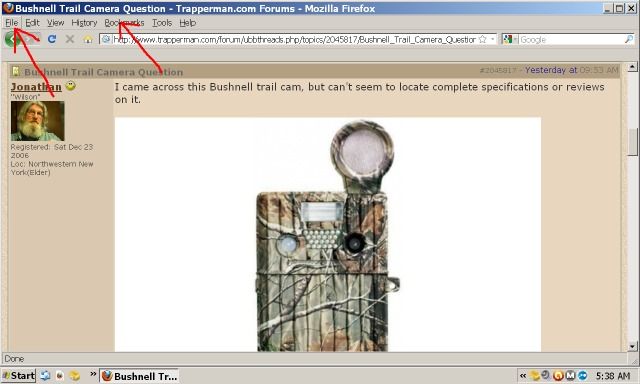
At this stage of view, you can File it to "Save As" or Bookmark it to a location with a titled file of your choice.
***NOTE: Using either of these "save" options through your bookmarks or file destination only saves the link. As mentioned earlier, "links" alone are vulnerable to being corrupted and lost for a variety of reasons.
Oftentimes, we are most interested in the photos that appear in a tutorial post/thread. For insurance, I have found redundancy to provide the best security. I save mine in three places: Photobucket, a My Photos album and in a documents file titled My Pictures.
Another thing to keep in mind with the link-save strategy is that it is not uncommon for the poster who included photos in their response (ones you are keenly interested in saving for yourself) from an image hoster like Photobucket, may delete them later for some reason after the post has run its course, upgrades to a different computer, changes their image hosting venue, etc. In either of those scenarios, any and all of those photos will end up missing from the link you saved.
ENTER: Using the ingenious built-in "Print Topic" function in the dropdown menu under the "Topic Options" tab. This route is the most secure of any that I am aware of to save EVERYTHING included in a post = for good, without losing anything, no matter what happens to the link it came from!!!! The only way you can lose it is if your own computer crashes. There are ways to back things up in advance for that potential eventuality - a separate topic for discussion.
Warning! This is the long way, not the easiest, but well worth the time and effort if you really, really want to save something from here on a more permanent basis.
I will do my best to show you how I use it. I will use the same post as before for the example. In this case, I am preparing the document to send in an e-mail to myself. Once that is done, I route the entire thread narrative and included photos to two different destinations: a mail folder titled Trapping Notes and File > Save As to a titled folder in My Documents.
Are you ready to tag along for this jog around the Save-It track?
Step 1 - Pull up the first page of the post as before.
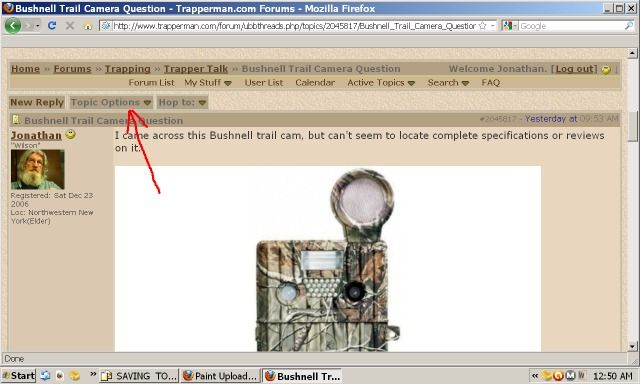
Left click on Topic Options. From the dropdown menu, left click "Print Topic."
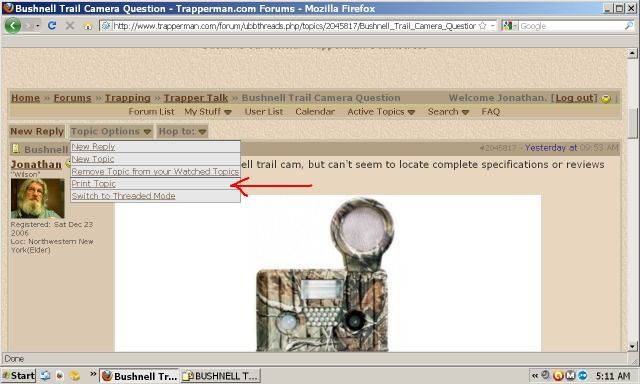
That will open this view:

Put your mouse cursor on the line of TEXT only, NOT on the photo - Then RIGHT click on the text line only as shown here:
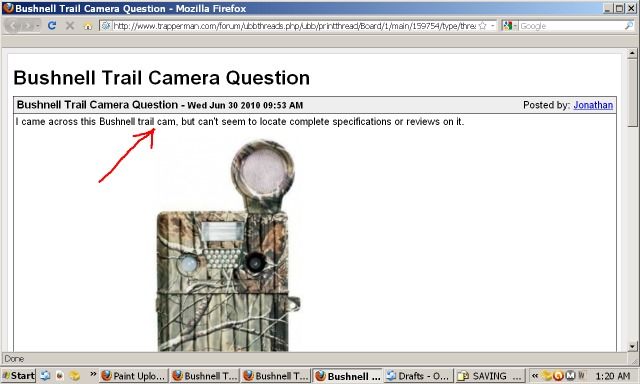
From the resulting dropdown menu Left click "Select All"
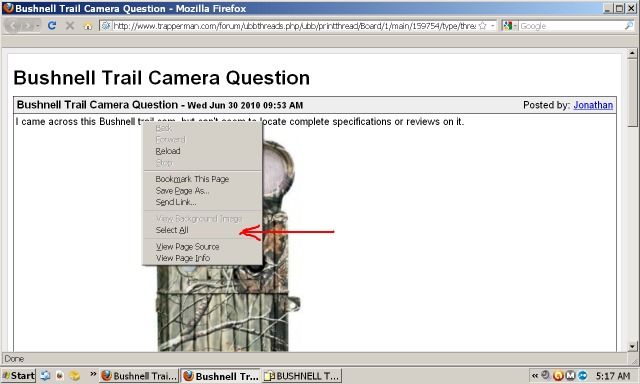
This is the resulting view:
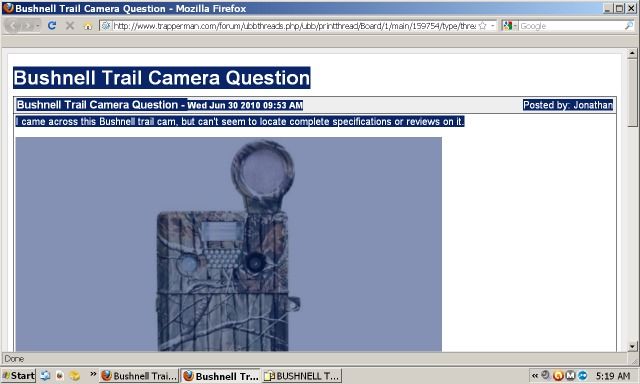
Right click anywhere on the blue highlighted area to get this menu , then Left click "Copy."
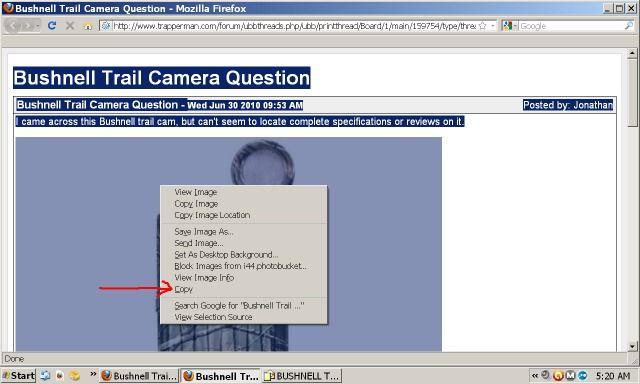
Now you can Paste that into the message window of an e-mail to yourself. This is what it looks like on my Outlook Express mail page before sending it. It doesn't show up as starting from the beginning, so I scroll to back it up there, because I want to add one more thing to it - a copy and paste of the link from the original post on the forum.
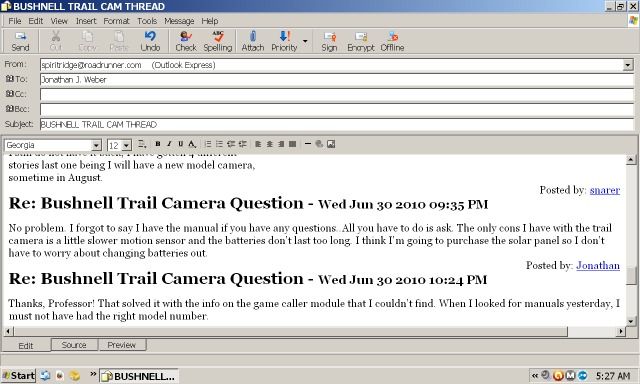
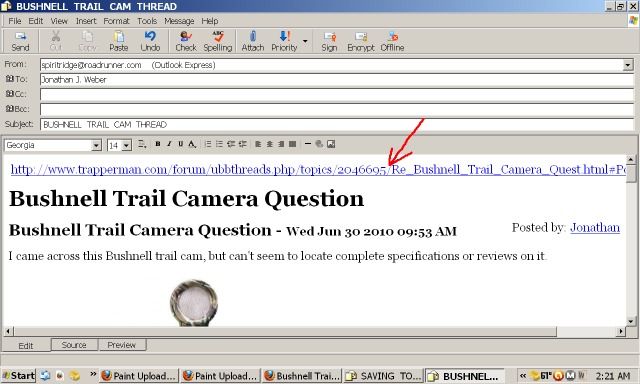
After that final entry, I send it.
When it lands on my porch, I park it in two places.
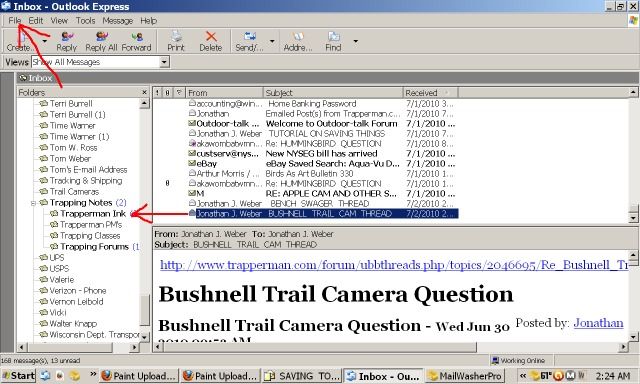
In the upper left at "File" (Save As), I send it to a file folder in My Documents titled "Trapping Notes."
Next to that specific incoming mail that I want to save, I simply park it in a special folder that I created for doing this as a redundant backup for this very thing.
If this post seems winded, long and involved as a Dick And Jane homework assignment, it was intended to be. I pretended I was a fairly new member to the forum, encumbered with not knowing how to navigate and use all the stuff on it - let alone not having a clue what any of the options really mean - compounded by being almost computer illiterate.
Thus the extended, long dribble of ink to see if I could follow, duplicate and practice what this Jonathan character was getting at with this lesson on how to save stuff.
If you should want to try this, may I suggest printing it out to make it easier to follow and practice with. It will take a little time to get proficient at it because of the multiple steps required, but with practice, like anything else, it will become easier to do in time.
Thank you for your attention. I more than welcome a critique of this post for improvements, and any other ways you folks save things that may be better than my chosen route.
Regards,
Jonathan